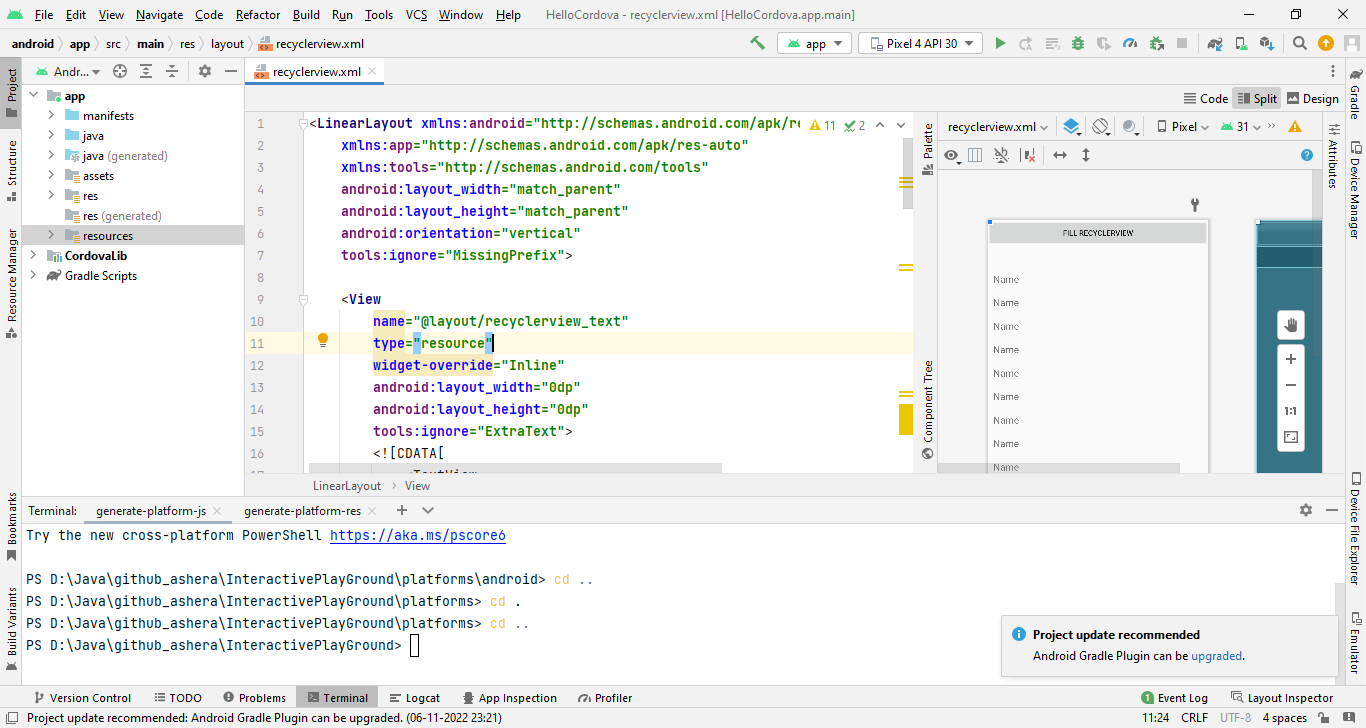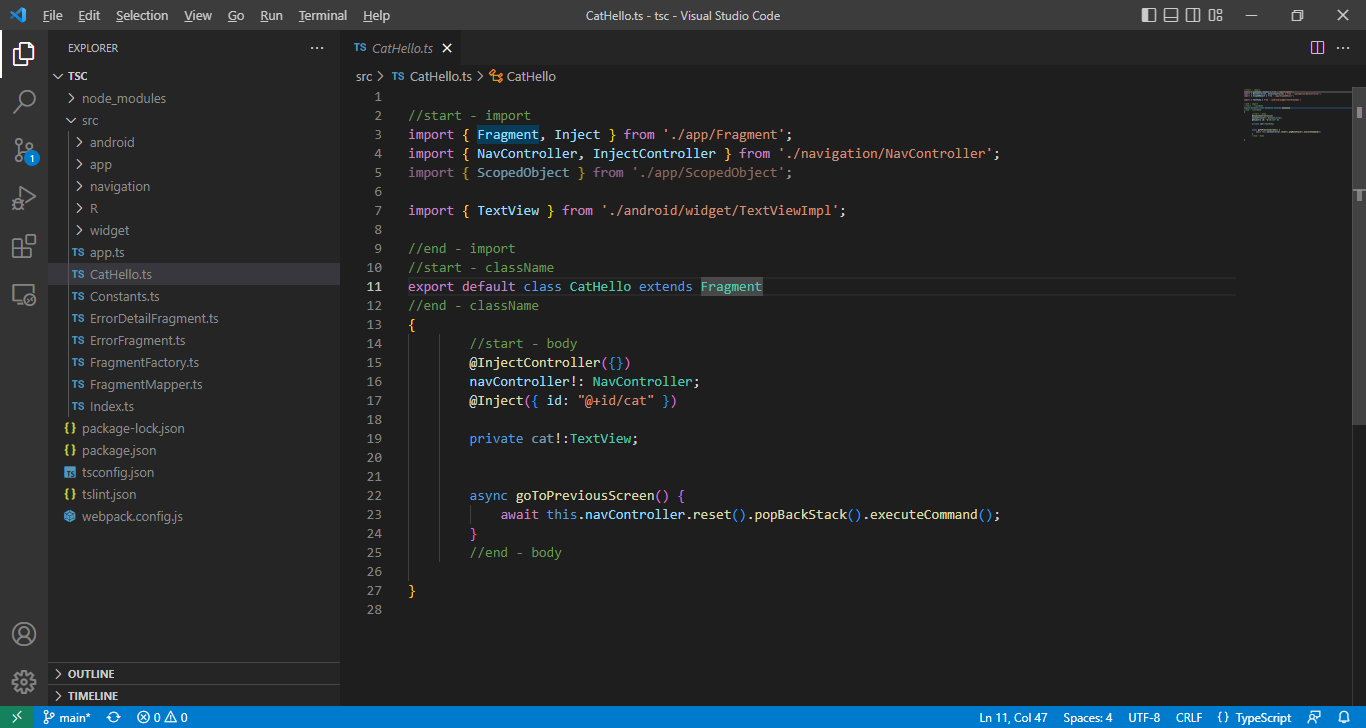Development Tips
Open two terminals in Android Studio and run the following commands:
npm run generate-platform-js
npm run generate-platform-res
If you add image in drawable-xxxhdpi folder,
npm run generate-platform-drawable or restart npm run generate-platform-res
If you are removing android platform, ensure that you back up and restore android files in res and tsc folder.
npm run backup-android
npm run restore-android